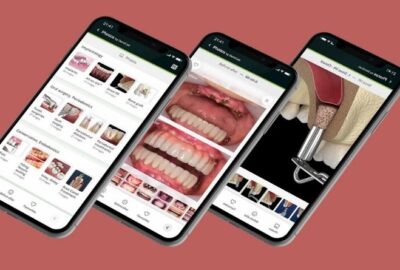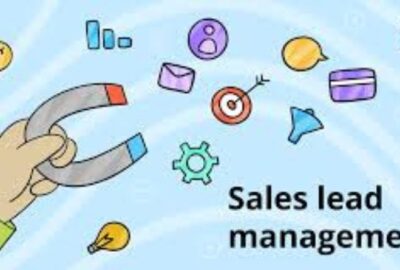Weebly Store in 8 Easy Steps: A Quick How-To Guide (+ Examples)
A Weebly store is an easy way to sell products or services from your own website without the need of learning how to code or hiring help. However, setting up your Weebly store can seem like an intimidating task at first glance when you see all the steps involved and multiple steps needed for each section of the setup process.
This article will show you how to set up your very own Weebly store in eight easy steps, complete with examples so you can see how it’s done!
Step 1 – Create your Weebly account
Before you can create a Weebly store, you need to set up a Weebly account. Creating an account is quick and easy, and you can use your existing Google or Facebook login if you have one. If not, just enter your name, and email address, and create a password. Once you’re logged in, you’ll be taken to your Weebly dashboard.
Step 2 – Choose your template
The first step is to pick a template. You want to make sure it’s set up for business so that customers can easily find and purchase your products. Weebly has a variety of templates to choose from, so you’re sure to find one that fits your needs.
To help decide which one will work best for you, take some time to look at each template and see what the homepage looks like. Think about how many products you’ll be selling on your site; some templates allow more space than others.
Step 3 – Add your design elements
Now that you have your products all set up and ready to go, it’s time to start thinking about the design of your store. You want to make sure that your store is set up for business and easy to navigate. Consider adding social media icons so customers can follow you on Facebook, Twitter, Instagram, or Pinterest.
You might also add some testimonials from happy customers or offer an email signup form so people can get updates when new inventory arrives. Remember, these are just suggestions – you can set up your store any way you want! The most important thing is to remember that this space belongs to YOU. Make it something that feels authentic and genuine so people feel good about shopping there.
Step 4 – Add content
Your Weebly site is now set up for business! The next step is to add content. This can be done by clicking on the Add Page button at the top of your screen. From there, you can choose what type of page you want to add. Weebly makes it easy to add text, images, videos, and more! Below are some examples of pages that you might consider adding:
About Us – For businesses with an About Us page (a great place to tell potential customers who you are and why they should do business with you).
Steps to Success – For any website or blog that has a list of tips or tricks, this would be a good place to put them.
Step 5 – Setup Email Notifications and Pricing
Weebly makes it easy to set up email notifications for your store. Simply go to the Email tab and enter your email address. You can also set up pricing for your products under the Settings tab. To do this, click on the Products tab and then click on the Pricing tab.
From there you can edit your prices by clicking the edit button next to each product. You can also upload a price list if you have one available, or just leave it blank if you want to keep all of your prices consistent. Once you’re done setting up your prices, scroll down to save them.
Step 6 – Integrate Google Analytics
Google Analytics is a powerful tool that can help you track the success of your Weebly store. By integrating Google Analytics into your Weebly site, you’ll be able to see how many people are visiting your site, where they’re coming from, and what they’re interested in.
Plus, you’ll be able to track conversions and see which products are selling the best. To integrate Google Analytics with your Weebly site, click on Edit Site and go to Google Analytics Settings. Click on Add New Account and enter your credentials. Once you’ve done this, all of the data will automatically start tracking for you!
Step 7 – Setup Shipping Options
You’ll need to set up your shipping options before you can start selling products on your Weebly store. To do this, go to the Shipping tab under Store Settings and select the countries you want to ship to. Enter a default shipping rate for each country and choose how often you would like to receive shipments from your suppliers.
If you plan on fulfilling orders yourself, make sure you also check Yes for Can I fulfill orders me? Once everything is set up, click Save Changes at the bottom of the page.
Step 8 – Set up your Payment Gateway
The final step is to set up your payment gateway. You can choose from a variety of options, but we recommend using Stripe. It’s easy to set up and use, and it’s one of the most popular options for online stores. Plus, it has a great reputation for security. To set up your payment gateway, log in to your Weebly account and go to the Store tab.